Introducing The New Tapestry 360 Health Patient Portal
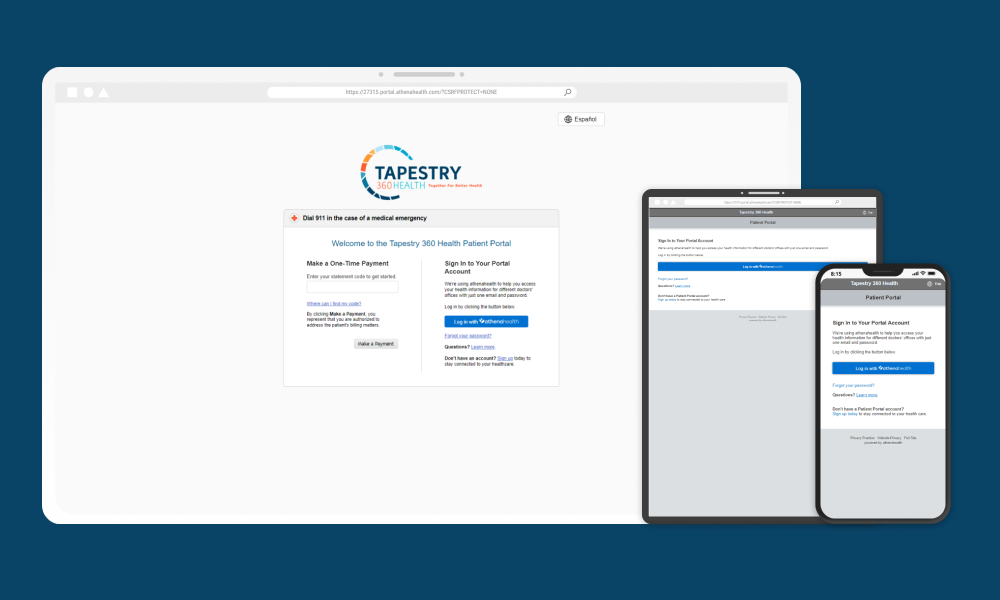
Manage Your Health Anywhere, Anytime
The Tapestry 360 Health Patient Portal is a simple way to manage your health care, allowing you to access your medical records, communicate with your care team, schedule an appointment, pay your bill, and more.
We’re excited for you to discover how our new patient portal simplifies your life while empowering you as a patient. You’ll be able to:
Signing up is Easy!
- 1Go to our Patient Portal. You can get this link from a previous email sent by our practice, from a staff member, or by clicking here.
- 2Click Sign up today to create a new account. Please note that some communications may allow patients to skip steps 2-4 and go right to creating their password.
- 3
Enter your name, date of birth, and contact information.
- 4
We will send you a temporary passcode by email, call, or text. Enter the temporary passcode and click Continue.
- 5
If you are a new patient, select your provider and location. Existing patients can proceed to step 6.
- 6
Create your new password. Your password should be 8-20 characters and include at least one uppercase and one lowercase letter and at least one number or symbol.
- 7
Bookmark the patient portal login page for easy access.

You can also provide caregivers or guarantors access to your patient portal account! You can invite them from your patient portal. Just log in, click your name in the top right corner, and from there, “My Profile.” A series of tabs will populate at that top; click “Family Access” to begin. If needed, you can also call us, and we can send your designated point of contact an invitation.
Downloadable Patient Resources
FAQ
Tapestry 360 Health Patient Portal
Tapestry 360 Health recently partnered with athenaHealth, a third-party patient platform, to manage all aspects of your care. The patient portal offers patients personalized and secure online access to portions of their medical records. It enables you to securely use the Internet to help manage and receive information about your health. With the patient portal, you can:
• Request medical appointments.
• View your health summary from the patient portal electronic health record.
• View test results.
• Request prescription renewals.
• Access trusted health information resources.
• Communicate electronically and securely with your medical care team.
athenaHealth
The Tapestry 360 Health patient portal uses login with athenaHealth to access a range of healthcare apps built by athenaHealth, healthcare providers and other participating developers using a single email and password. You can use this email and password anywhere you see the “Log In with athenaHealth” button, including patient portals and other apps you may use to manage your health records from various healthcare providers.
If this is your first login because you don’t yet have an athenaHealth account, please refer to the Tapestry 360 Health instructions for registration. You will create an athenaHealth account as part of the process.
Any active patient over the age of 13 is eligible to register for and use the Patient Portal. If you are authorized, a family access account can be created that will allow you to access selected family members’ health information.
Security
All communications between you and your provider’s office are carried over a secure, encrypted connection. This secure connection utilizes industry-standard Secure Socket Layer (SSL) encryption to ensure secure data transmission as well as server-side digital certificate authentication. To prohibit unauthorized access, all medical information is stored behind our firewall in our electronic medical record system.
You should always make sure that the email address on file for your account is accurate, as notifications from the portal are sent to the email address on file. Make sure to sign out of your account each time you are finished using the portal.
Change your password immediately by completing one of the following options:
• Sign in to the Patient Portal, go to your Profile, and reset your password.
• Click Forgot your password on the sign-in page and enter your email address to request
a password reset email.
• Contact your provider’s office and request a password reset email.
On the sign-in page, click Forgot your password and enter your email address to request a password reset email.
Please contact your provider’s office to register or to verify your information.
Click the Sign Out link at the top right of the screen. Alternatively, if your keyboard remains idle for 10 minutes or more, you will receive a pop-up window asking if you are still actively using the portal. If you do not click the OK button, you will be signed out automatically. Any information you have typed and not saved or sent will be lost.
Note: Do not use a public computer to access your health information.
Signing Up
- an email address
- access to a computer and the internet
You can access the patient portal online on our website by clicking on the Patient Portal button at the top of the right-hand side of the screen, or you can access the patient portal through the mobile app.
To download the mobile app, available on both the Apple App Store and the Google Play Store, search for “athenaPatient”, The athenahealth Patient App in the app store and select to download. Once you have downloaded the athenaPatient app to your device, open the application and select Tapestry 360 Health as your healthcare provider. Log in using your username or password – you can even set up facial recognition to make it easier to log in next time.
Tapestry 360 Health patients have a number of options for signing up for the patient portal.
-
- Go to our Patient Portal. You can get this link from a previous email sent by our practice,
from our website, or from a staff member. - Click Sign up today to create a new account. Please note that some communications
may allow patients to skip steps 2-4 and go right to creating their password. - Enter your name, date of birth, and contact information.
- We will send you a temporary passcode by email, call, or text. Enter the temporary
passcode and click Continue. - If you are a new patient, select your provider and location. Existing patients can proceed
to step 6. - Create your new password. Your password should be 8-20 characters and include at
least one uppercase and one lowercase letter and at least one number or symbol. - Bookmark the patient portal login page for easy access.
- Go to our Patient Portal. You can get this link from a previous email sent by our practice,
At your next office visit, you will be emailed an activation code at check-in, and your nurse or
provider may discuss the importance of using the patient portal with you. Be sure to ask your
provider’s office about the patient portal if you have questions about signing up.
If you do not want to wait for an office visit, you can sign up HERE. Once we have verified your
identity, we can set up your account.
To sign in to the Patient Portal, go to the Tapestry 360 Health website and click on the Patient Portal button. Next, enter your email address and password, then click the Log in button.
I have a PIN instead of a password. How do I sign in to the Patient Portal?
We have made our sign-in process easier. If you have been signing in with a PIN, date of birth, and phone number, you will now be able to sign in with just an email address and password. To do this, you must create a password for your account by clicking the Use your PIN to create a password link on the Patient Portal sign-in page, and following the instructions. This is a one-time only change; going forward you will simply need to enter your email address and password to sign in.
No, your activation code is not your patient portal ID or password. You will use this code only once to log into the patient portal for the first time. (The code will expire after you have used it or after 30 days). When you log into the patient portal for the first time, you will be asked to create your unique User ID and password.
If your activation code has expired or you have trouble verifying your identity to create an account, please contact our call center at 773-751-7800.
My Profile
• Click the My Profile tab.
• Click on your profile section and then the profile button.
• Update your information as required.
• Click on the back arrow to return to the Patient Portal.
• Click on the My Profile tab.
• Select My Notifications.
• Indicate your contact preferences for different types of notifications.
• Click the Save button.
Note: Portal users cannot deactivate email notifications, as at least one method of
communication is required.
• Click the My Profile tab.
• Select Insurance.
Note: If your insurance information has changed, please contact your provider’s office.
My Health
It is at your provider’s discretion to make test results available. Your provider must authorize the release of your test results in order for them to post to your Patient Portal account. Only test results which are considered appropriate for release will be accessible through the Patient Portal.
• Click the Messages tab.
• Select Compose Message.
• Select Prescriptions and refills from the message type dropdown menu.
• Select your provider and office location.
• Type your subject and message.
• Click the Send button.
Appointments
• Click the Appointments tab. Your scheduled appointments will appear listed under Upcoming Appointments.
• Click the Reschedule link that appears beneath the date of your appointment.
• Select an available appointment from the calendar.
• Click the Reschedule Appointment button.
Note: The availability of this feature is at the discretion of your practice.
It is at your practice’s discretion to allow online appointment scheduling. If your practice does not allow online appointment scheduling, you can request an appointment by sending a message to your provider.
To do so:
• Click the Messages tab.
• Click the Compose Message button.
• Select the Appointments and scheduling option from the message type dropdown menu.
• Select your provider, office location, and your preferred time of day and days of week.
• Type your subject and message.
• Click the Send button.
Click the Appointments tab. Your scheduled appointments will appear listed under Upcoming Appointments.
• Click the Appointments tab.
• Select Medical Forms.
• Click the desired form. Forms with a computer icon can be completed and submitted online, while forms with a printer icon can be printed out, completed, and brought with you to your appointment.
Note: The availability of this feature is at the discretion of your practice.
Why doesn’t anything happen when I click on a medical form?
Adobe Acrobat is required to view and print forms on the portal. On the Medical Forms page,
you will see a note indicating this requirement, along with a link to download this program for
free.
• Click the Appointments tab.
• Select Past.
• Select the desired timeframe from the Past Appointments dropdown menu.
Messages
Billing
Click the Billing tab. Your list of charges will be listed by date of visit, followed by your account balance, under Recent Charges Payable Online.
Note: The availability of this feature is at the discretion of your practice.
• Click the Messages tab.
• Select Compose Message.
• Select the Billing and Payments option from the message type dropdown menu.
• Select your provider and office location.
• Type your subject and message.
• Click the Send button.
Note: The availability of this feature is at the discretion of your practice.
• Click the Billing tab. Your recent charges will appear listed under Recent Charges Payable Online.
• Click the Make a Payment button.
• Select the charges you want to pay under Select Payment Amount.
• Click the Continue button.
• Enter your credit card information under Select Payment Method.
• Click the Continue button.
• Review your payment information.
• Click the Continue button.
• Click the Billing tab.
• Select Payments.
• Select the payment you would like to view.
• Click the View detail link.
• Click the Billing tab.
• Select Statements.
• Select the patient statement you would like to view.
• Click the View detail link
• Click the Billing tab.
• Select Payment Methods.
From here you can:
• Click Add a Credit Card to save a new card for future payments.
• Click Make Default to set a saved card as your default payment method.
• Click the Delete link to remove a saved card from the portal.
Adobe Acrobat is required to view and print statements and forms on the Patient Portal. When you click the Billing tab, you will see a note indicating this requirement, along with a link to download this program for free.